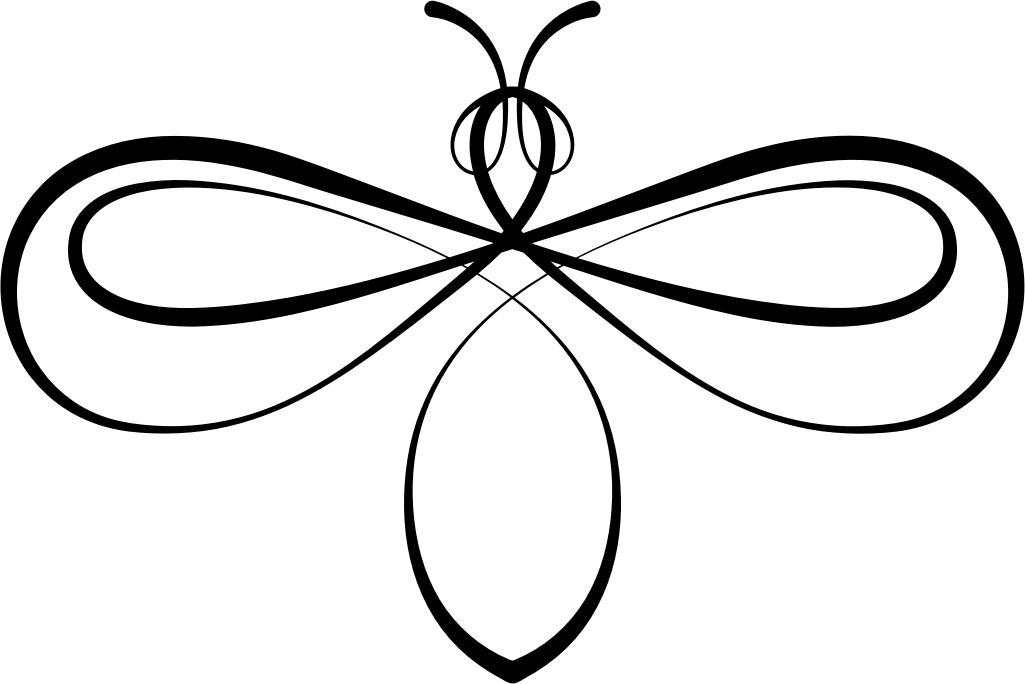Arrow 18
Design information
Set your sights on this sleek, modern arrow design, ready to give your project a touch of dynamic direction. With its streamlined feathers and sharp point, it's an on-target choice for a variety of creations.
Compatibility
- Cricut Design Space
- Silhouette Studio / Go
- Sketch
- Figma
- Adobe Illustrator
- And many more
How To Use
- Open Cricut Design Space.
- Open an existing project or start a new project by clicking the “New Project” button.
- Click on the “Upload” button on the left-hand panel.
- Choose “Upload Image” to import your SVG file.
- Select and open your SVG file.
- Name and save your SVG file in the application.
- Insert the SVG into your project.
- Optionally edit the SVG file as needed.
- Enjoy!