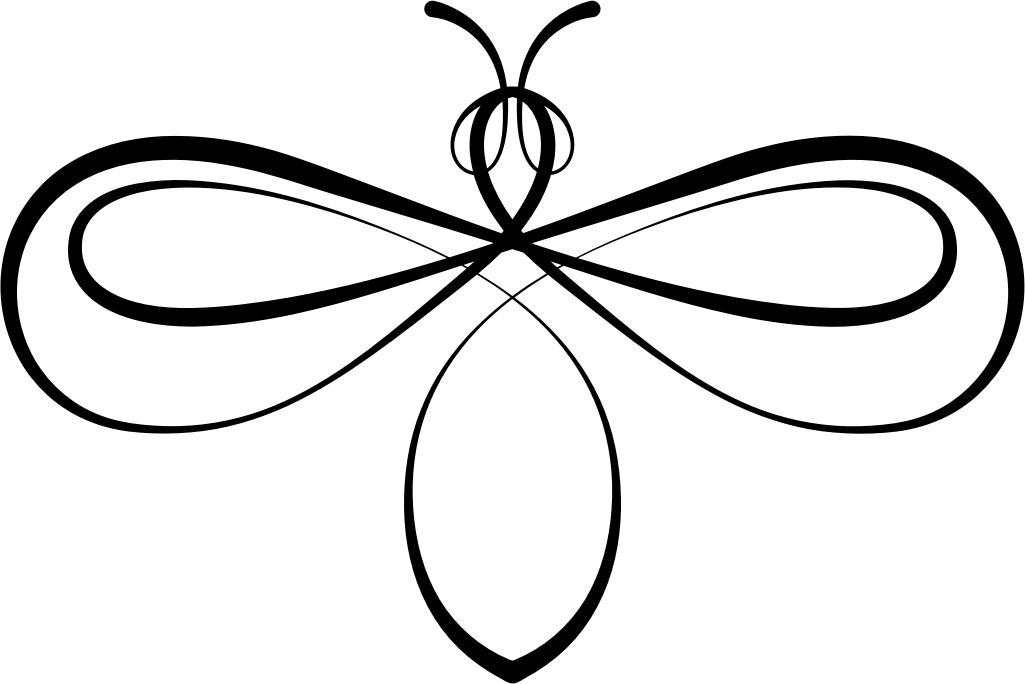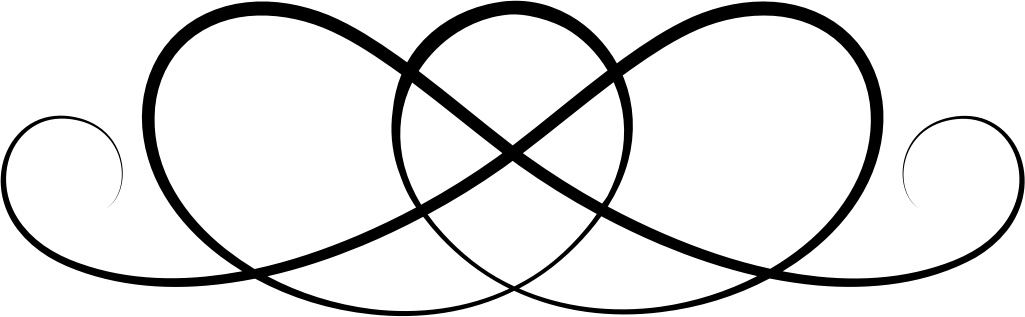Arrow 13
Design information
Aim straight and true with this sleek and precise arrow design. Perfect for adding a touch of adventure and direction to your next project, this graphic will surely hit the mark for any craft enthusiast looking for a bold statement.
Compatibility
- Cricut Design Space
- Silhouette Studio / Go
- Sketch
- Figma
- Adobe Illustrator
- And many more
How To Use
- Open Cricut Design Space.
- Open an existing project or start a new project by clicking the “New Project” button.
- Click on the “Upload” button on the left-hand panel.
- Choose “Upload Image” to import your SVG file.
- Select and open your SVG file.
- Name and save your SVG file in the application.
- Insert the SVG into your project.
- Optionally edit the SVG file as needed.
- Enjoy!