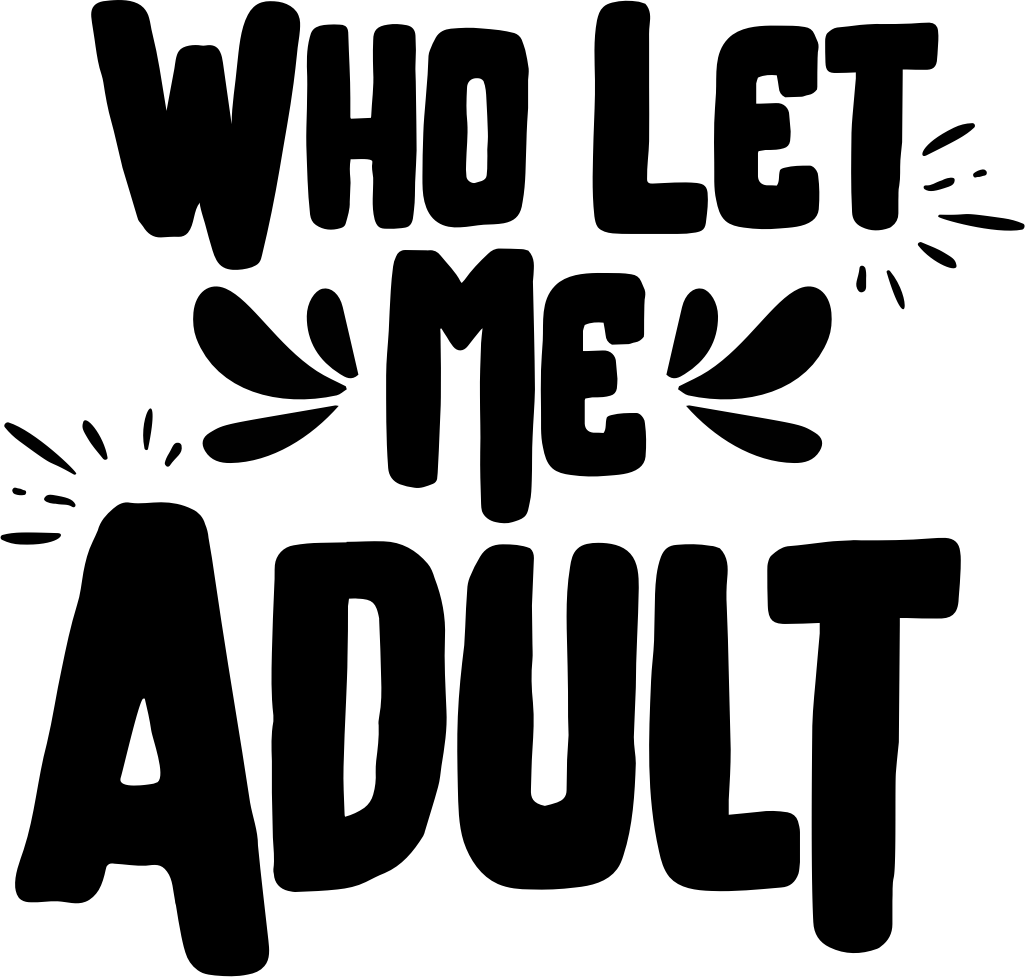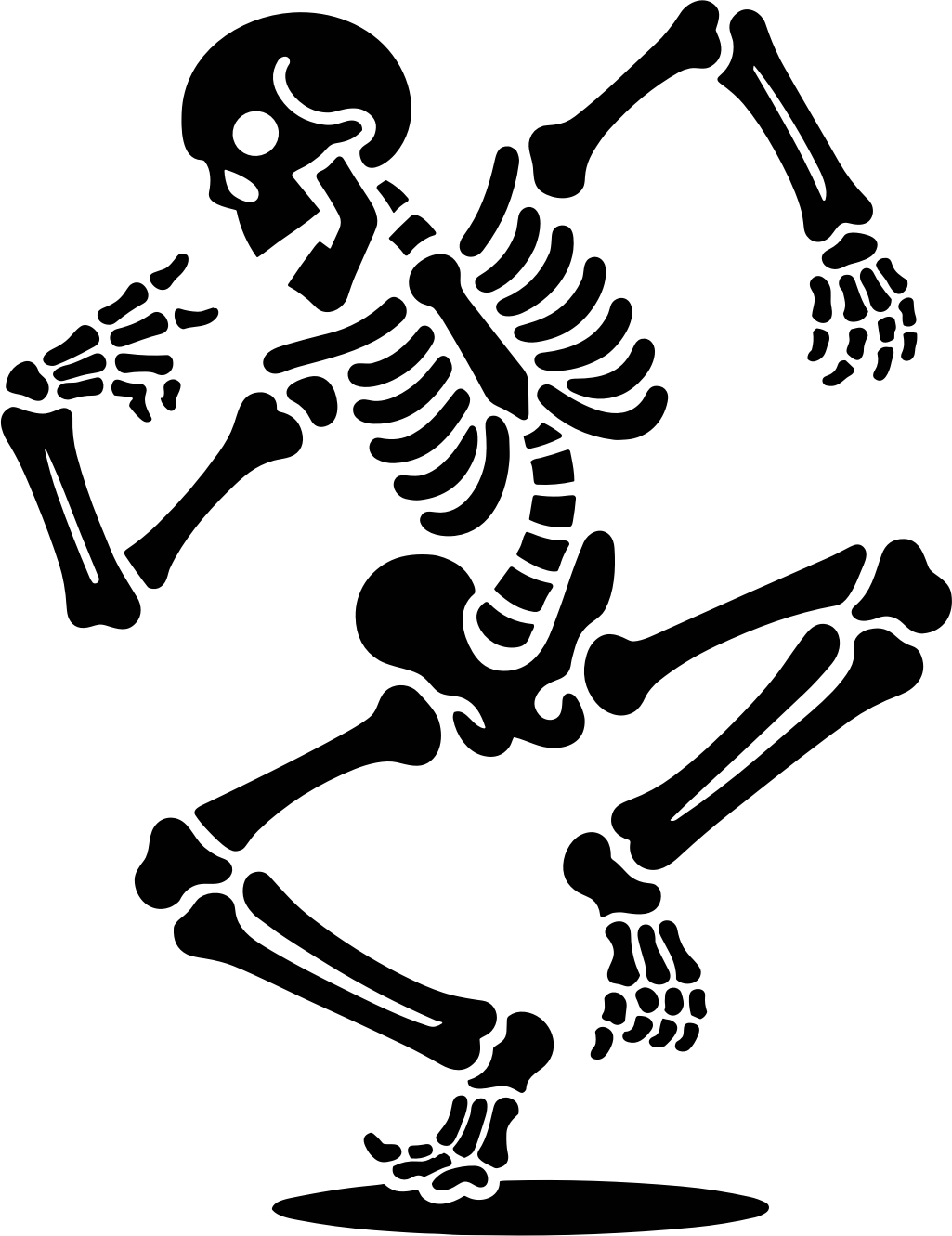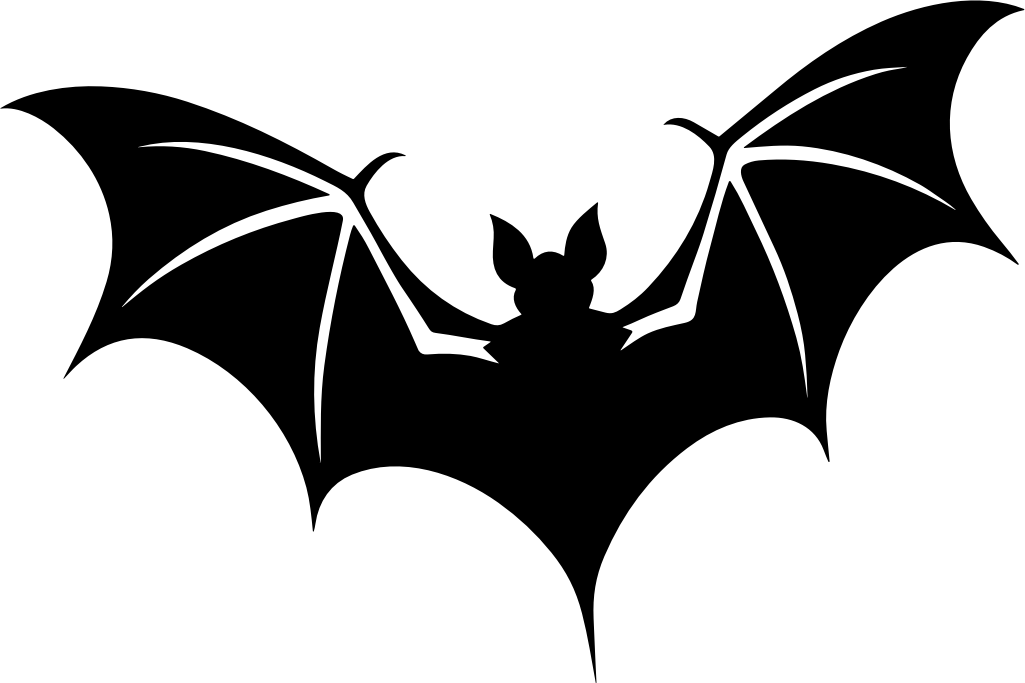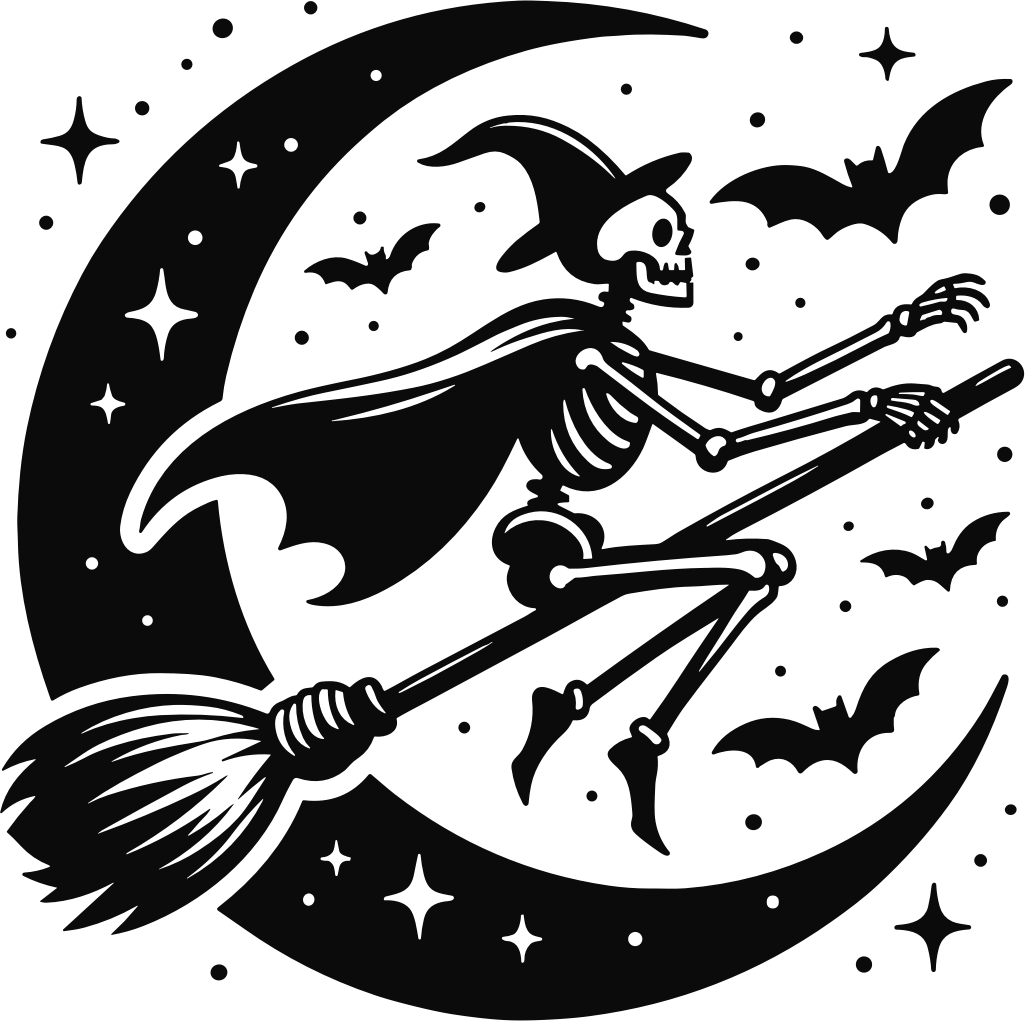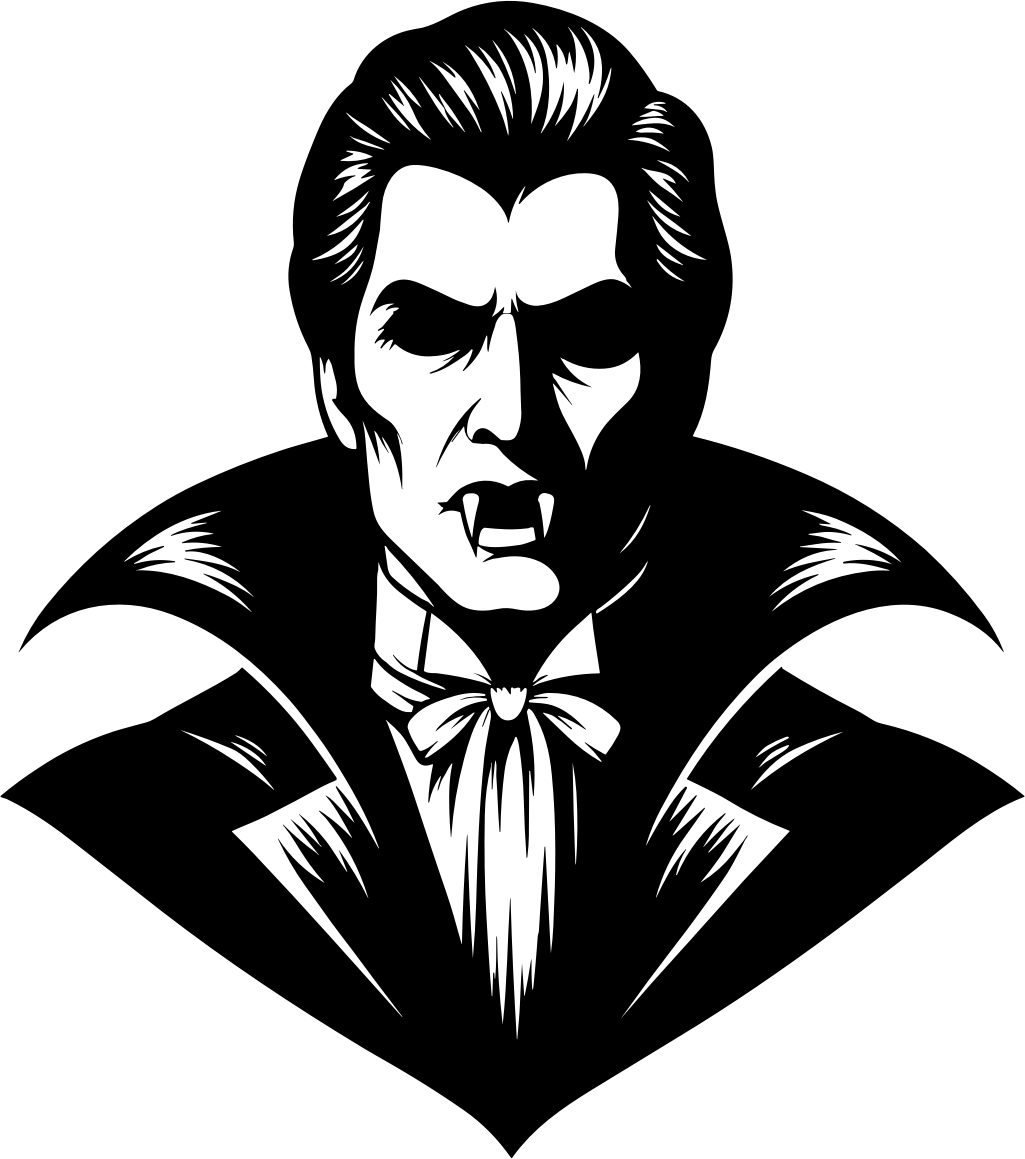
Vampire 2
Design information
Add a touch of gothic charm to your next project with this striking design featuring a classic vampire figure. The bold contrasts and dramatic lines capture the timeless allure of the nocturnal count, perfect for a range of creative endeavors.
Compatibility
- Cricut Design Space
- Silhouette Studio / Go
- Sketch
- Figma
- Adobe Illustrator
- And many more
How To Use
- Open Cricut Design Space.
- Open an existing project or start a new project by clicking the “New Project” button.
- Click on the “Upload” button on the left-hand panel.
- Choose “Upload Image” to import your SVG file.
- Select and open your SVG file.
- Name and save your SVG file in the application.
- Insert the SVG into your project.
- Optionally edit the SVG file as needed.
- Enjoy!