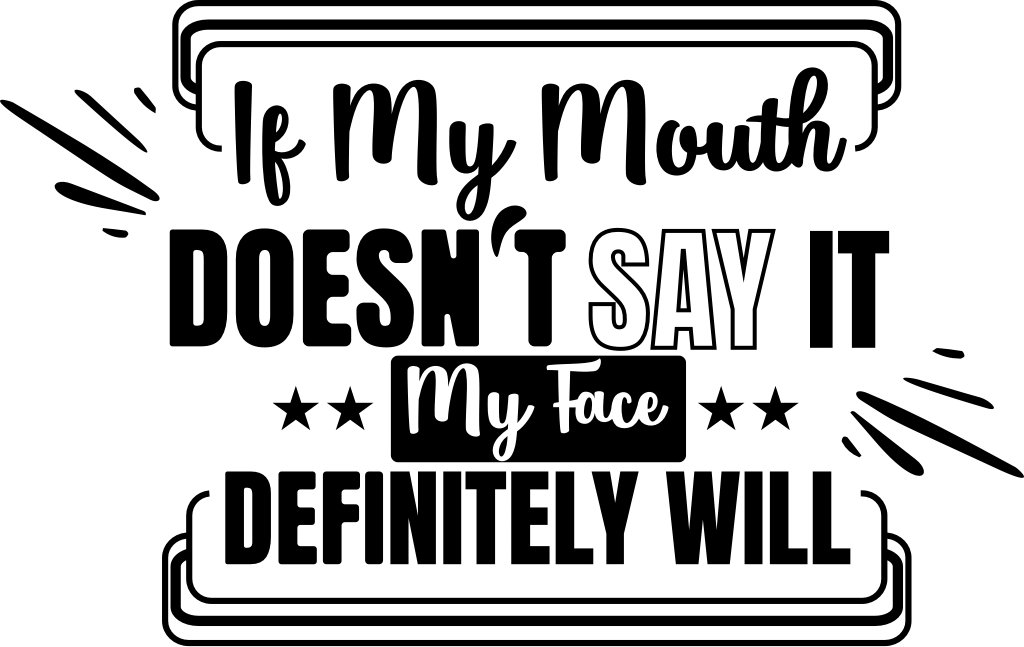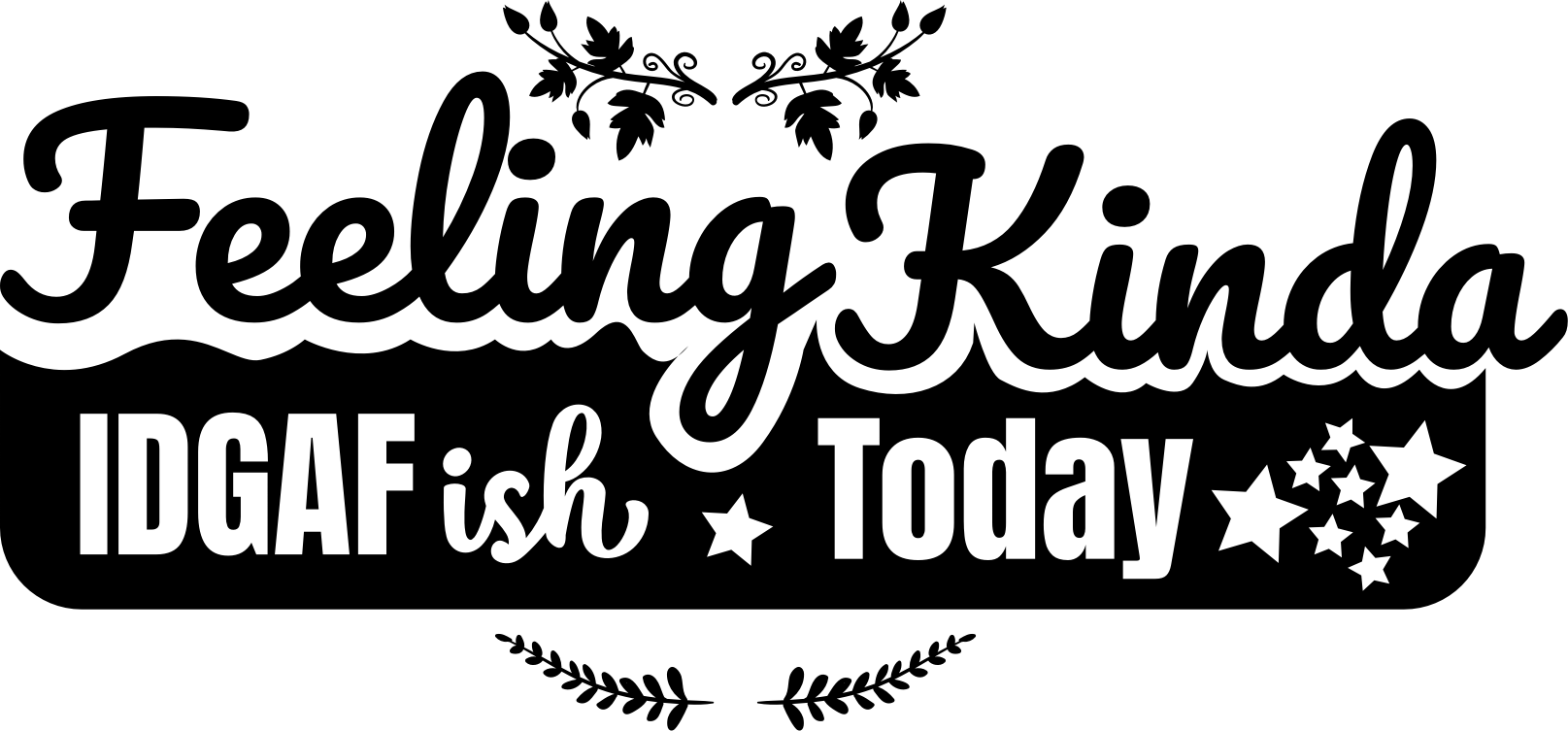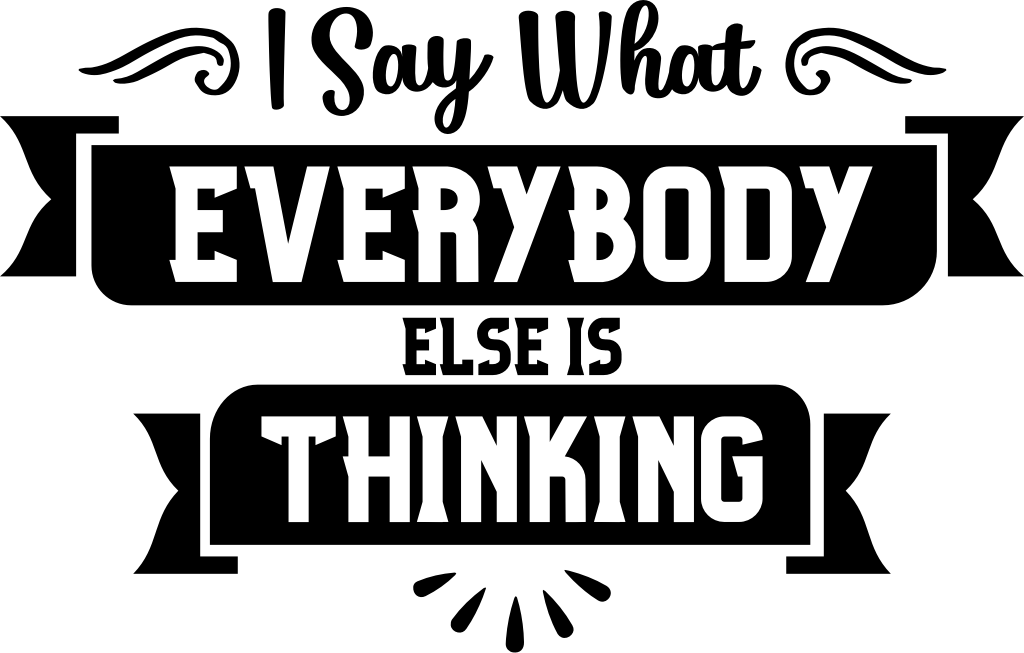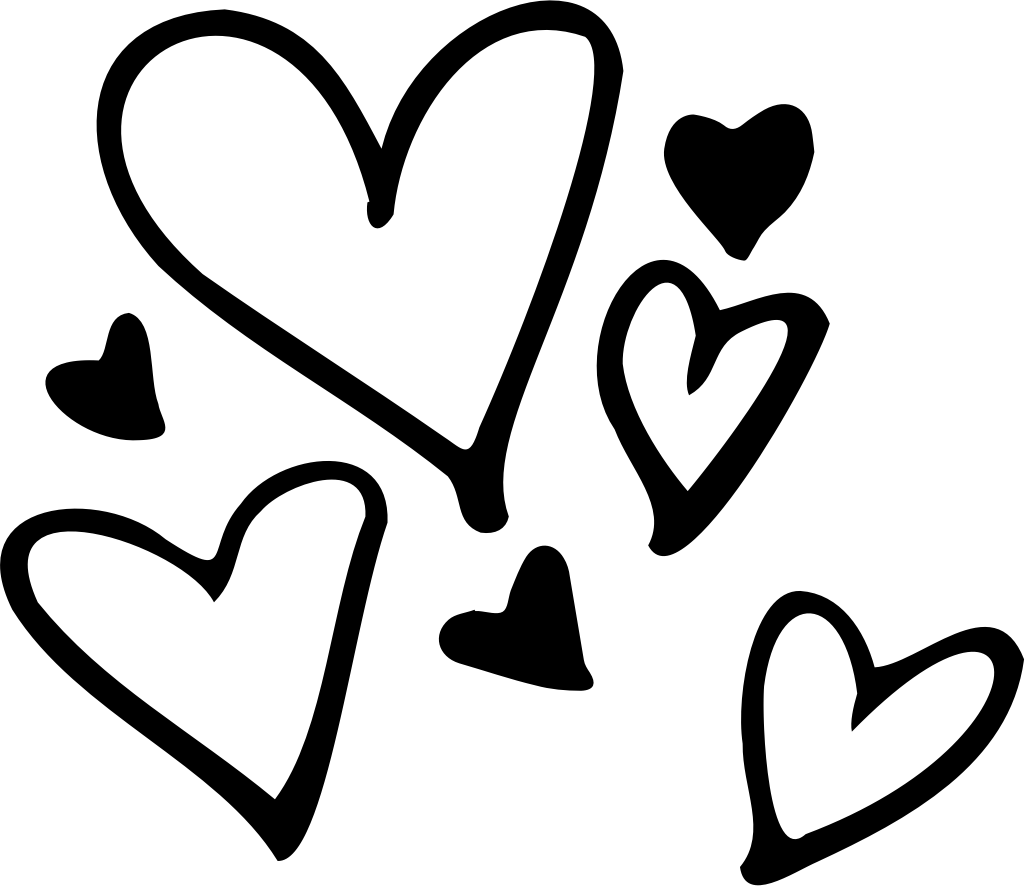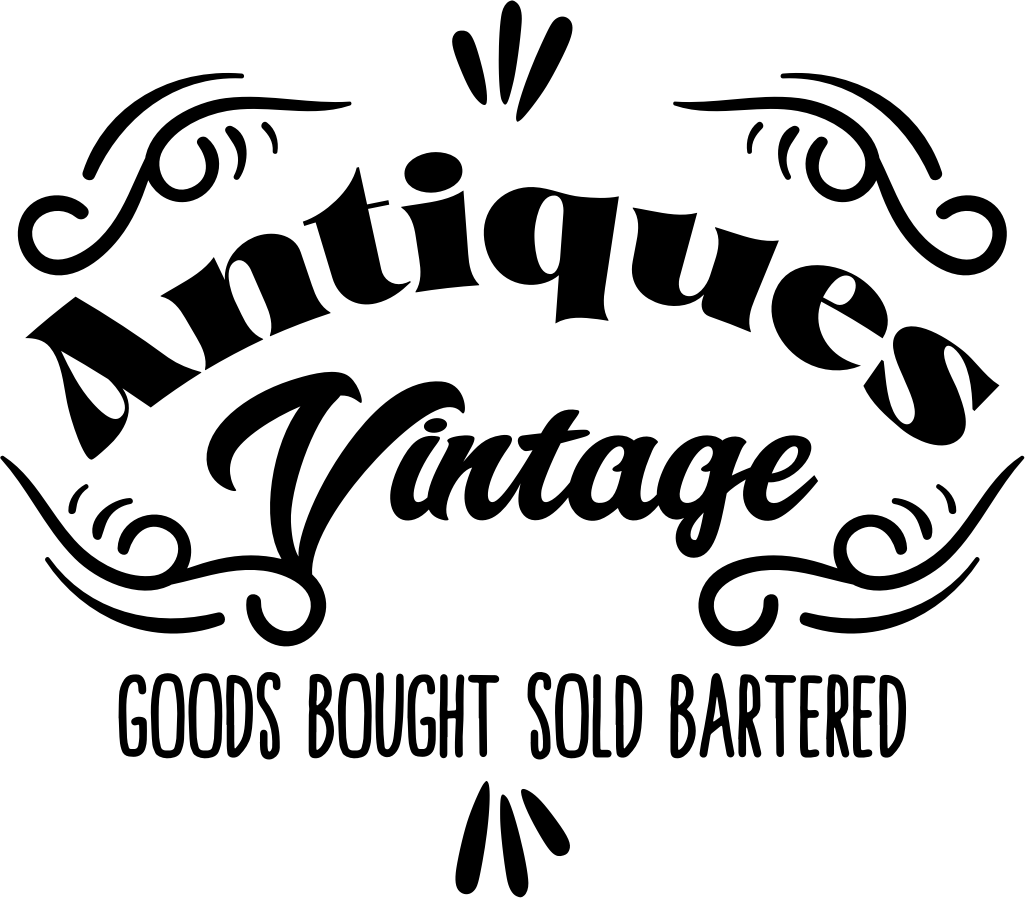
Antiques Vintage Goods Bought Sold Bartered
Design information
Step back in time with this charming design that evokes the nostalgia of yesteryear's marketplace. With an elegant and ornate twist, this artwork would be the perfect touch for a boutique sign or a collector's project, bringing a classic touch to any piece it adorns.
Compatibility
- Cricut Design Space
- Silhouette Studio / Go
- Sketch
- Figma
- Adobe Illustrator
- And many more
How To Use
- Open Cricut Design Space.
- Open an existing project or start a new project by clicking the “New Project” button.
- Click on the “Upload” button on the left-hand panel.
- Choose “Upload Image” to import your SVG file.
- Select and open your SVG file.
- Name and save your SVG file in the application.
- Insert the SVG into your project.
- Optionally edit the SVG file as needed.
- Enjoy!